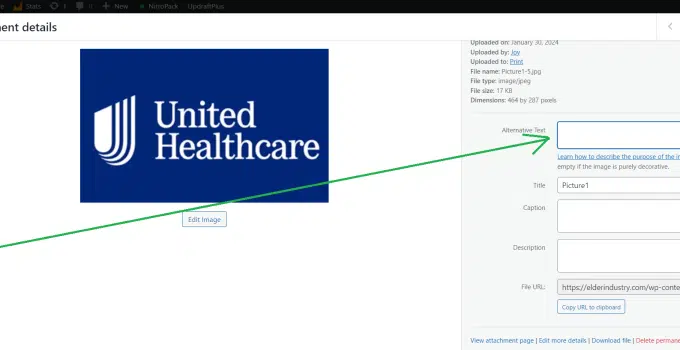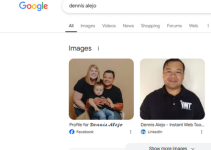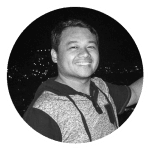In the world of website optimization, adding alternative text (alt text) to images is a crucial step for improving SEO. Today, we'll explore how to seamlessly integrate alt text into images stored in the WordPress library.
Steps to Add Alt Text:
- Access Your WordPress Dashboard: Log in to your WordPress admin panel.
- Navigate to the Media Library: Click on “Media” in the left-hand menu to access your media library.
- Select an Image: Choose the image you want to add alt text to and click on it.
- Edit Image Details: In the image details window, you'll find an “Alt Text” field. Enter a concise, descriptive alt text that reflects the image content.
- Save Changes: Click the “Save” button to apply the alt text to the image.
Here's a Screenshot for Reference:

Conclusion: Adding alt text to images in the WordPress library is a simple yet impactful practice for optimizing your website's SEO. Don't underestimate the power of descriptive alt text in enhancing accessibility and search engine rankings. Take the time to enrich your media library with meaningful alt text, ensuring your website is more accessible and visible to both users and search engines.
Subscribe to dennis.tips for more insightful tips on website optimization and stay ahead in the digital landscape!